Learn how to play and enhance your FC Mobile experience on PC.
In the gaming world, the evolution of mobile games has taken a significant leap, with sports genres creating immersive experiences that rival their console counterparts. Among these, EA SPORTS FC Mobile stands out as a pinnacle of mobile soccer gaming, offering depth, realism, and the thrill of competition right at your fingertips.
However, what if you could elevate this experience from the small screen of your mobile device to the expansive display of your PC? Thanks to BlueStacks, this transition is not only possible but also enhances your gaming experience significantly.
The process is akin to how one might download and install an app like Most Bet on a mobile device. Just as you would download the Most Bet apk file to engage with sports betting, using BlueStacks allows for a similar process, but this time, to bring the vibrant world of EA SPORTS FC Mobile from your pocket-sized screen to your computer.
What is FC Mobile?
EA SPORTS FC Mobile delivers a detailed soccer game, letting players create their ultimate team with famous players like Vini Jr., Erling Haaland, and Virgil van Dijk. It explores the core aspects of soccer with a variety of player vs. player (PvP) modes. These modes, ranging from the intense Head-to-Head battles to the strategic demands of Manager Mode, reflect the true spirit and excitement of soccer.
The game’s mechanics aim to replicate the unpredictable nature and thrill of actual soccer matches. It features distinct player personalities, game speed that’s adjusted for mobile play, and a shot system that aims to make every match stand out. Beyond just playing soccer, the game offers an experience that feels like watching a live match, with changing camera angles, genuine stadium sounds, and commentary that brings the global soccer atmosphere to life.
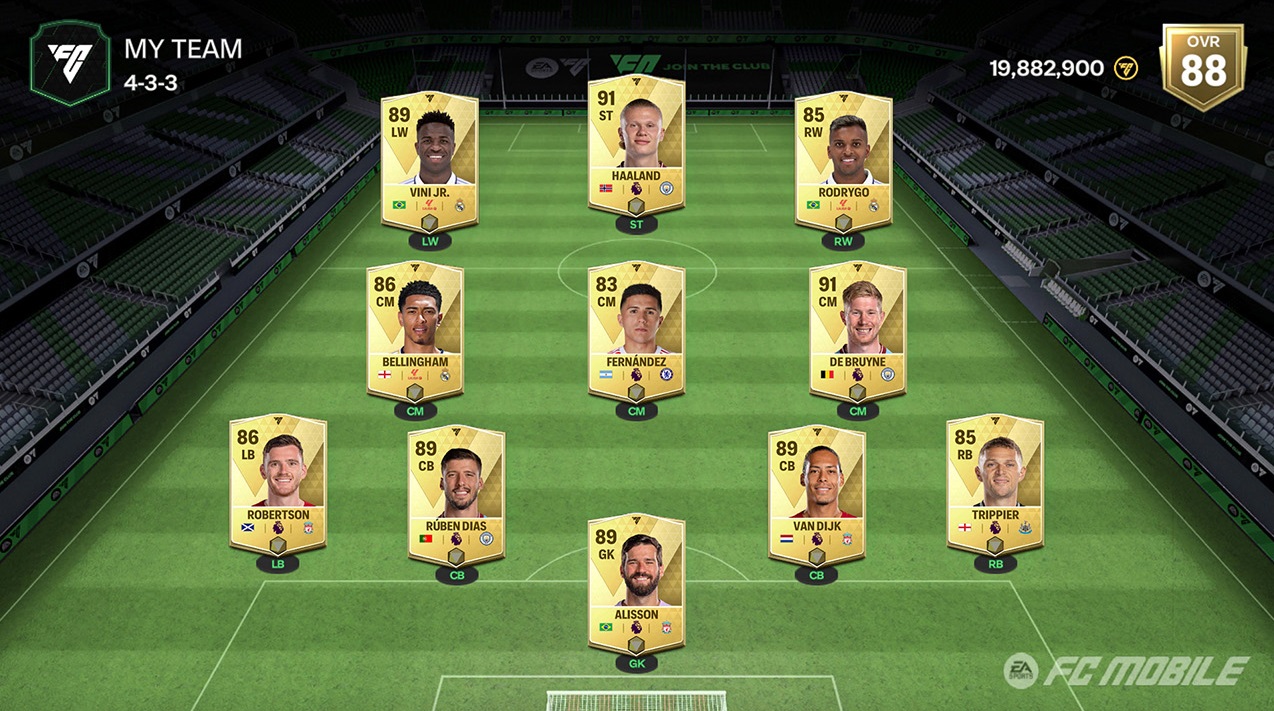
With a roster of over 15,000 licensed players, more than 650 teams, and access to over 30 leagues, EA SPORTS FC Mobile caters to soccer fans extensively. It includes major leagues like the Premier League and tournaments such as the UEFA Champions League, providing a broad view of professional soccer. The UCL Tournament mode adds depth by allowing players to lead their team through the tournament stages, culminating in a realistic finale presentation.
While playing on a mobile device has its conveniences, the allure of playing on a PC cannot be overstated. This is where BlueStacks comes into play, a powerful tool that brings mobile games to the PC platform. Playing FC Mobile on PC via BlueStacks not only offers the comfort of larger visuals but also provides enhanced control through keyboard and mouse integration. This setup can lead to a more precise and enjoyable gaming experience, especially in a game where strategy and skill play pivotal roles.
System Requirements
For a flawless gaming experience, ensure your PC meets the minimum requirements:
- OS: Microsoft Windows 7 and above
- Processor: Intel or AMD Processor
- RAM: Your PC must have at least 2GB of RAM. (Note that having 2GB or more disk space is not a substitute for RAM)
- HDD: 5GB Free Disk Space.
- You must be an Administrator on your PC.
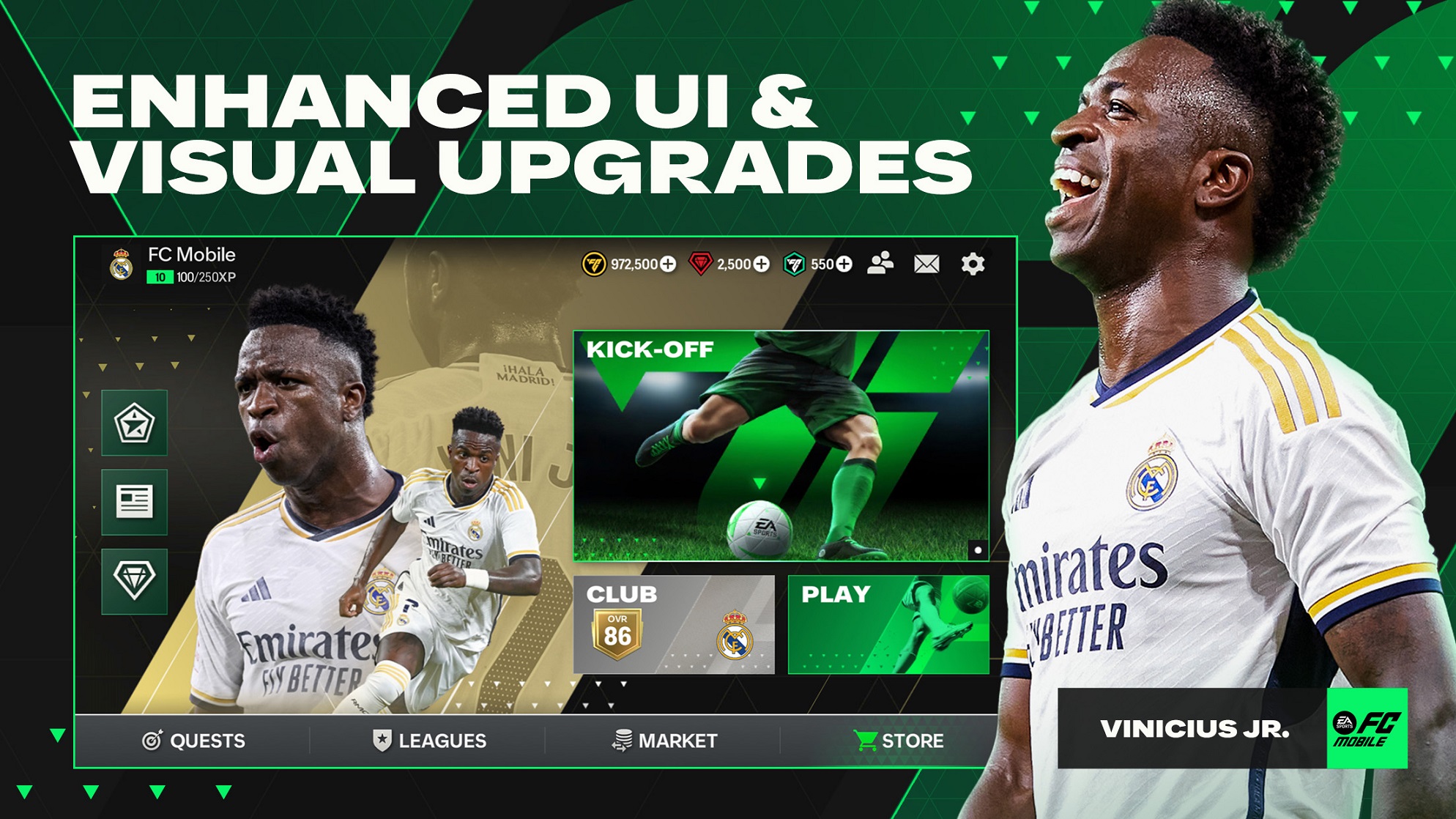
Play FC Mobile on PC via BlueStacks
To run FC Mobile on your PC simply follow the next steps:
- Download BlueStacks: Navigate to the official BlueStacks website. Utilize the search function to locate EA SPORTS FC Mobile and proceed to download the BlueStacks app player.
- Install BlueStacks: Once the download is complete, run the installer and follow the on-screen instructions to install BlueStacks on your PC.
- Find the Game: With BlueStacks installed, open the app player. In the search bar, type “EA SPORTS FC Mobile” and hit enter. Click on the game from the search results to go to its page on the Google Play Store.
- Install the Game: Click the install button on the game’s Play Store page. You’ll need to sign in with your Google account if you haven’t already done so in BlueStacks.
- Start Playing: After installation, the EA SPORTS FC Mobile icon will appear on the BlueStacks home screen. Click on it to launch the game and start playing on your PC.
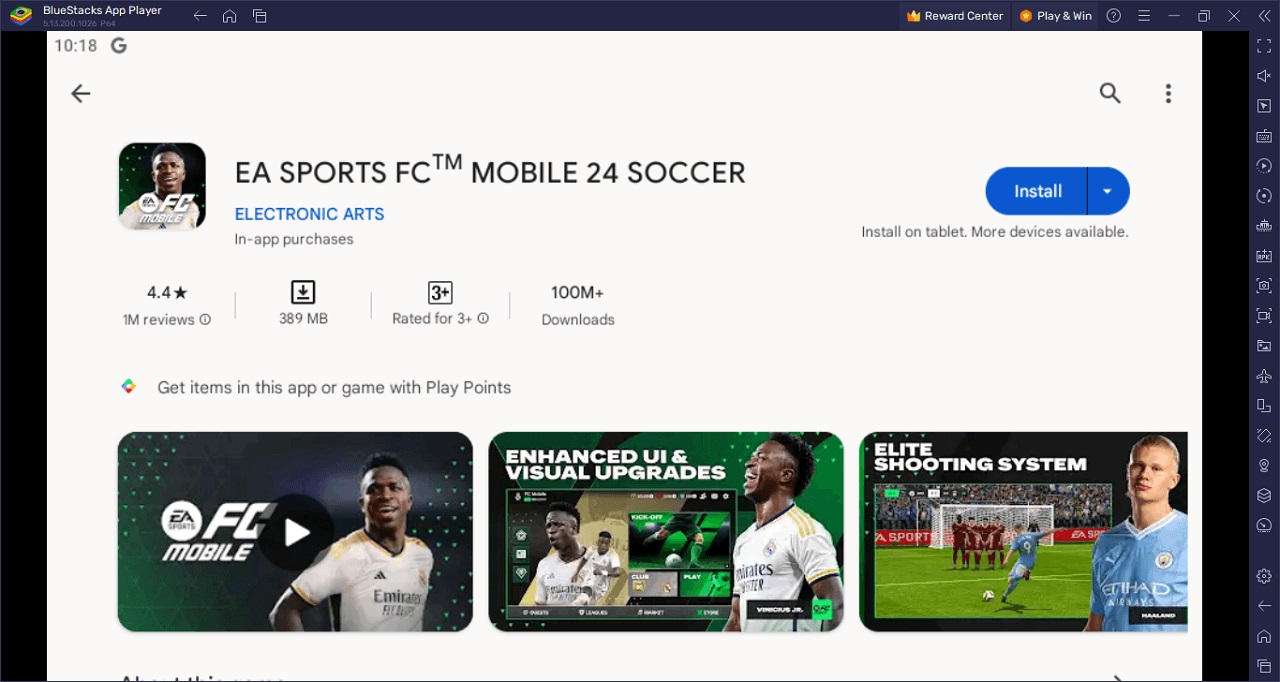
This guide not only aims to introduce you to the enhanced gaming experience that EA SPORTS FC Mobile offers on PC via BlueStacks, but also walks you through the process of making this transition. With these steps, players can bridge the gap between mobile and PC gaming, bringing the beautiful game of soccer to a broader audience.
 FIFA Infinity The Absolute FIFA Site
FIFA Infinity The Absolute FIFA Site




