New ball pack today for you from our ball maker,darxxx!He prepared this fantastic Hummel 0.8 Elite ball pack that contains exactly 13 different balls!
The pack contains:
– 1 black/white version
– 1 blue/white version
– 1 gold/white version
– 1 black/orange
– 1 white/red version
– 1 grey/white version
– 1 white/blue version
– 1 green/white version
– 1 yellow/white version
– 1 red/white version
– 1 black/red version
– 1 orange/white version
– 1 sea green/white version
You may discuss everything about this patch here on our forum.
More patches are coming soon so stay tuned!
 FIFA Infinity The Absolute FIFA Site
FIFA Infinity The Absolute FIFA Site

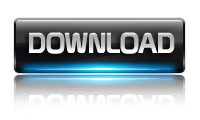

nyc work…!!… (Y)
i’d lyk 2 rqst darxxx 2 make the full ballpack of UCL & UEL…
da unde le bag ca leam bagat in ball si screen da nua par help me
Where is lithuania national team hummel ball?
1) Open texture editor –> File –> Open *.big
2) Window pops up, go to the FIFA11/Game folder and select data3.big (wait for it to load)
3) In the left window search for a ball you want to replace. There are two files for each ball (ball_x.rx3 and ball_x_textures.rx3,
x is the id of the ball)
4) When you decide, which ball you want to replace with my ball, select the ball_x.rx3 (of the ball you want to replace) and click:
— 1) on the second icon in texture editor (folder with a smaller gold folder on top) this way you export the files to
the folder \FIFA 11\Game\data\sceneassets\ball … AND …
— 2) Edit –> Active .big file’s into folder
5) select the ball_x_textures.rx3 and click:
— 1) on the second icon in texture editor (folder with a smaller gold folder on top) this way you export the files to
the folder \FIFA 11\Game\data\sceneassets\ball … AND …
— 2) Edit –> Active .big file’s into folder
6) Go to folder where you have my balls and rename the file ball_x.rx3 with the id of the ball you have previously selected
(for example if you want to replace the white generic EA ball which has the name ball_46.rx3 and ball_46_textures.rx3,
rename my files exactly the same). Next rename ball_x_textures.rx3 with the id of the ball you have selected.
7) Copy the two renamed files and go to \FIFA 11\Game\data\sceneassets\ball. Right mouse click —> paste.
You will be asked if you want to replace the files with the same name already in the folder —> click Yes to All.
8) You’re done
plzz help me i dont now its
unde bag mingile?:D